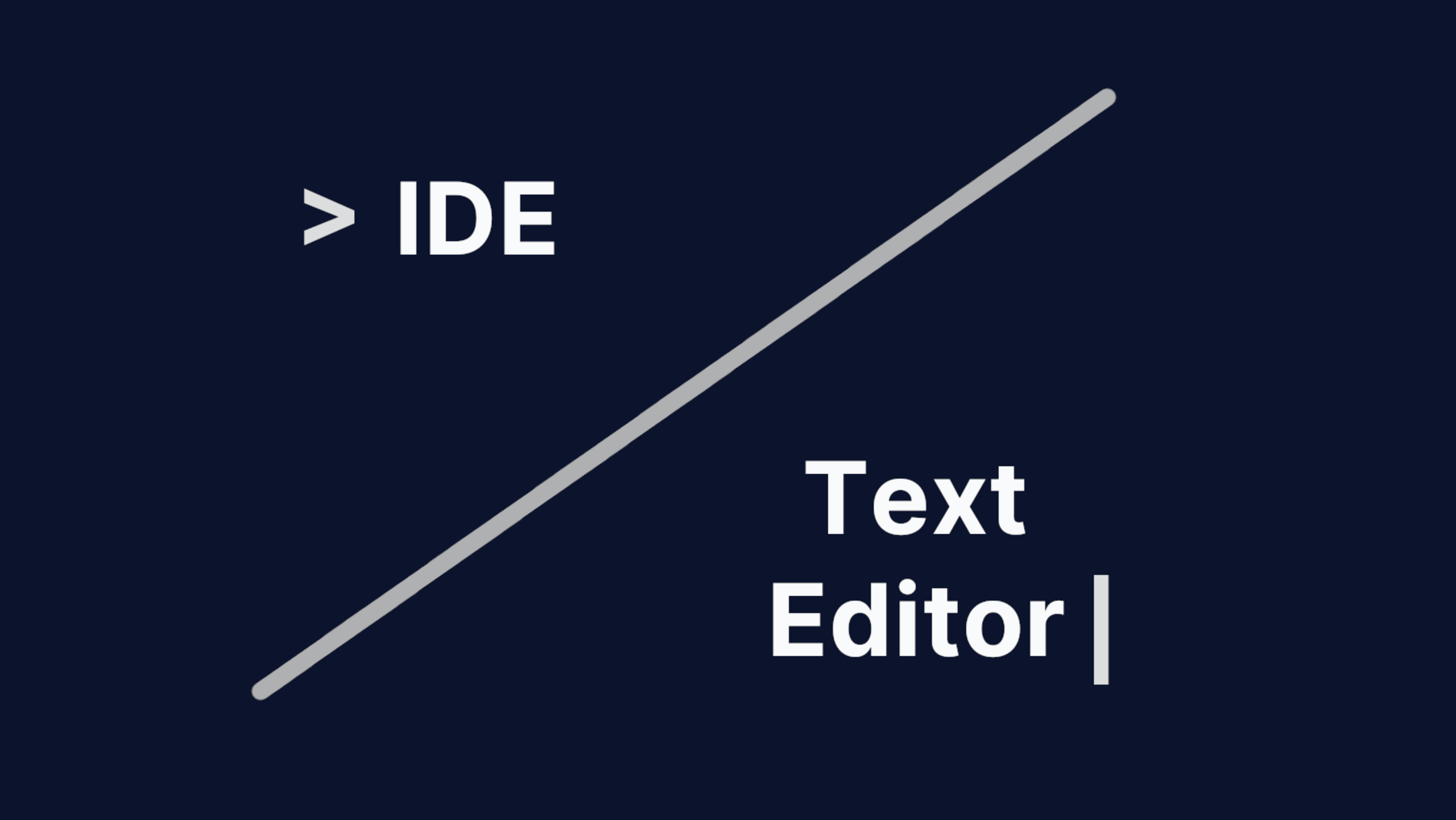To complete a code course, your compulsory training projects might require you write JavaScript, HTML, Python, C#, or a similar language into a website or app. But If you want to get into writing projects on your computer, you likely need an Integrated Development Environment (IDE). Or you could also use a text editor. Therein lies the confusion.
It’s easy to get confused when choosing the right kind of software toolchain: which do you choose – a text editor or an IDE? And where can you find a comparison between an IDE vs text editor?
The answer lies in learning the difference, which is the ability for the software to handle code and support developers, and then selecting what works for you.
That’s what this article explores – it’s an IDE vs text editor comparison, and it explains the purpose of each kind of text entry software.
Text editor vs IDE vs code editor: what each means
What is an IDE?
AN IDE is a software application that provides features to support software development. There are key actions that define what constitutes an IDE:
- Detect and highlight code based on the file type you make
- Install linters to check your syntax
- Preview code as you type it (in the case of HTML and CSS)
- Run programs from within the IDE using a terminal interface
- Write your own plugins for the IDE to create custom effects, and share plugins with other users
Visual Studio Code is a good example to lay out what it means to work with an IDE, and according to professional developers surveyed by Stack Overflow in 2022, it’s the most popular IDE for software development.
When it comes to an IDE vs text editor comparison, if the software you’re looking at allows most of the above actions, then you’re looking at an IDE, not a text editor.
What is a text editor?
Confusingly, the general term “text editor” could refer to either a plain text editor, a rich text editor, or a WYSIWYG editor. While they’re often used interchangeably, a WYSIWYG editor’s content is what sets it apart from any other type of text editor.
WYSIWYG stands for “What You See Is What You Get”, and that means the content style and design that you see in the editor interface (as you’re creating it) is what the content looks like when it’s published.
Can a text editor do all or some of what an IDE can?
When it comes to code, text editors can have the ability to highlight code, which is one of the key IDE actions. For example, Vim is a text editor that has the ability to highlight syntax:
- On an operating system running Vim, open the terminal, and open your target file using vim:
vim Target-file.html- After opening your file in the Vim editor, press the ESC key. This allows you to enter Vim commands.
- Type ‘:syntax on’ to enable syntax highlighting
However, this represents the limits of a text editor’s code capacity. It cannot preview code, run a linter to check code within the editor, or preview code as you type it.
|
Important: If you plan to write and publish code, confirm if the software you’re looking at is an IDE, or a text editor. |
What is a code editor?
A code editor is another name for a source-code editor. It’s a text editor that includes the ability to edit code that provides features for supporting software development. It sounds like an IDE, but the two are distinct.
IDE vs Code editor
While both provide the ability to edit code, IDEs provide support for compiling and debugging code. A code editor can open files in different formats for making changes, but they are missing the building and evaluation aspects of an IDE.
Examples of IDEs
The following IDEs are the top five in use according to the Stack Overflow 2022 developer survey. But in reality, are they IDEs, or are they text editors with additional features added?
Visual Studio Code
Provides Syntax highlighting, code preview, linting, running code in the interface. It’s clearly an IDE (and the most well known among professional developers)
Visual Studio
Visual Studio includes code compilers and code completion tools, which clearly mark it as an IDE. It also provides preview, linting, and running code in the interface.
IntelliJ
Described as “context-aware IDE for working with Java and other JVM languages”. Its code compiler tools are available out-of-the box.
Notepad++
Described by David_001 on Software Stack exchange: “Notepad++ allows for development (eg. you can write code), but the other areas of development are not covered.”
It’s a text editor that can be configured to work like an IDE.
Vim
Some sources say it is an IDE. Others show that Vim needs to be configured to become an IDE, implying it is first and foremost, a text editor.
Sorting through what’s available, some trends become clear:
- When it comes to IDEs vs text editors, IDEs provide a more “complete” experience, meaning then when a developer sets one up, they can start a project, check it, and test run it within the interface.
- Text editors may arrive out-of-the box without the complete experience, but developers can modify their text editors to act like an IDE.
IDE vs text editors in production
Looking closely at the number of IDEs available, it becomes clear that there are IDEs developed for all different situations. IntelliJ, for example, is designed for work with Java and JVM languages, as noted in the preceding section’s table.
In production, while a text editor is not limited, and can change with features and modifications to fit the use case, some IDEs are locked into solving one particular problem (a completed development experience with Java, for example). In production, it’s not so much about which is better, but which helps you complete projects quicker and more efficiently, depending on the language you’re working with for development.
IDE and text editors solve separate problems
The key difference between an IDE and a text editor is the out-of-the-box development experience:
- IDEs are designed to test and preview code projects
- A text editor can only write code
With these limits and abilities in mind, it becomes easier to select the specific IDE or text editor that makes sense for you.
If you’re looking for more information on text editors, specifically rich text editor development, check on the following resources that are essential for developers:
Contact us if you need more information on rich text editors, and make use of TinyMCE when developing your projects in an IDE, or a text editor.